The main cause of 421 Too Many Connections (8) from this IP error in FileZilla is non-active (idle) FTP connections not being closed before opening new ones. This happens because shared hosting providers limit simultaneous FTP connections in order to prevent server overload. In this tutorial you will learn how to easily fix 421 Too Many Connections (8) from this IP error by applying correct settings in FileZilla FTP client and flushing idle connections in your hosting control panel.

What you’ll need
Before you begin this guide, you’ll need the following:
- FileZilla FTP Client
- Access to your hosting account control panel
Step 1 – Fixing 421 Too Many Connections (8) from this IP error in FileZilla
First and recommended method to resolve this error is to limit simultaneous connections in your FTP client configuration. Steps listed below show how to properly configure FileZilla FTP client and set a maximum number of simultaneous connections:
- Launch FileZilla FTP Client.
- Click on File and open Site Manager.
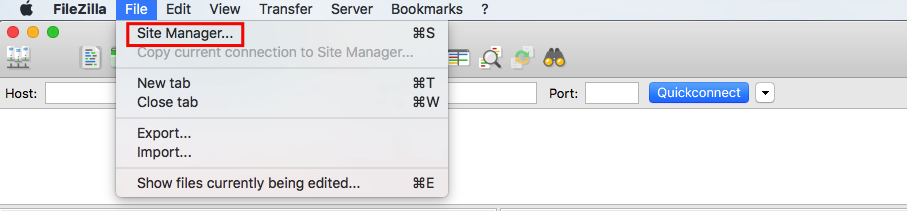
- Choose the site (1) for which you want to limit simultaneous connections and hit Transfer Settings (2) tab.
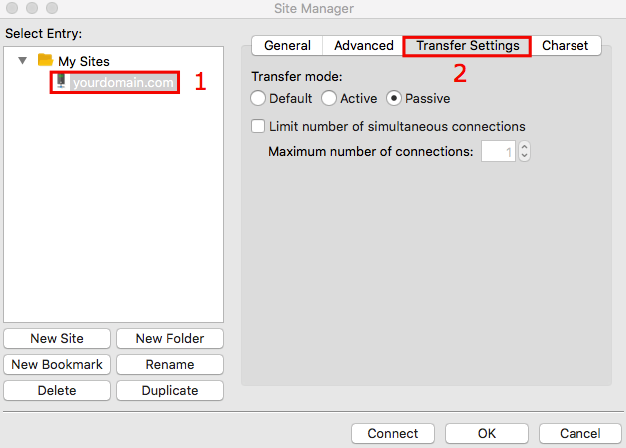
- Select Limit number of simultaneous connections and enter a Maximum number of connections. A number of connections may vary depending on your hosting provider. If you are not sure how many simultaneous connections your hosting provider allows enter 8. But it is always recommended to contact your hosting support staff to find out the maximum limit.

- Click OK button to save settings.
Step 2 – Flushing (Dropping) non-active connections in cPanel (optional)
If you use cPanel to manage your hosting account, you can easily drop non-active FTP connections and temporarily resolve 421 Too Many Connections from this IP error:
- Access cPanel and navigate to FTP Connections section.

- This cPanel section displays all FTP connections to your account. If you cannot see any connections, press Reload button to refresh the page. In order to drop idle connection press Disconnect button.
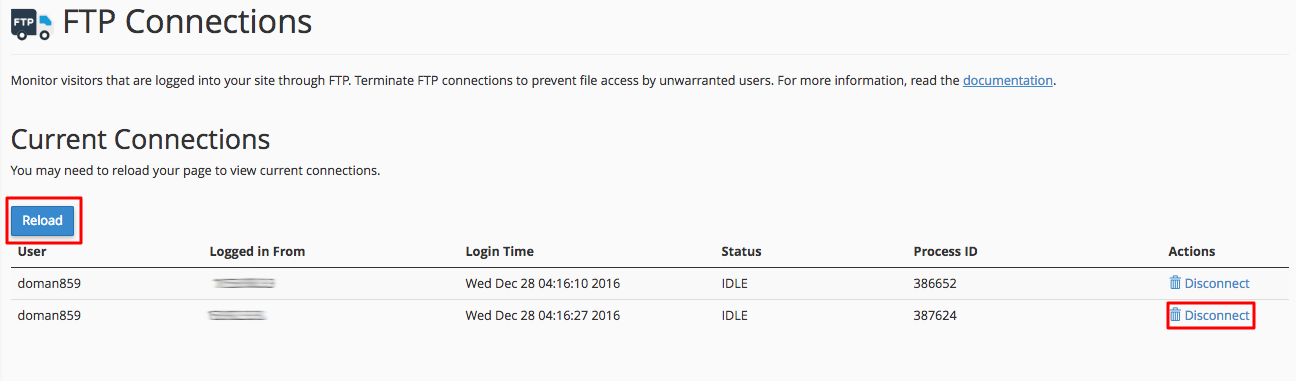
- On a new window you will be asked for confirmation in order to drop FTP connection. Press Disconnect button again.
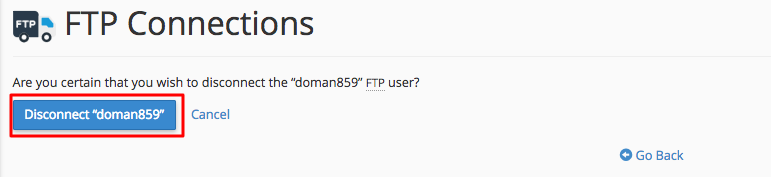
- Repeat the steps above for all idle FTP connections you want to close.
Conclusion
By finishing this tutorial, you have learned how to flush idle FTP connections in cPanel and properly configure FileZilla FTP client to prevent 421 Too many connections (8) from this IP error.

